Resizing images is a common task in image processing, and Python’s OpenCV library provides several methods for resizing images using the cv2 module.
In this article, we will explore the different options for resizing images using OpenCV and cv2, including how to resize images to specific dimensions, how to maintain the aspect ratio of an image while resizing, and how to interpolate pixel values for resized images.
cv2.resize() Function Usage
The cv2.resize() function is a method in the cv2 module of Python’s OpenCV library that allows you to resize an image. It takes several arguments, including the input image, the desired dimensions of the resized image, and an optional interpolation method.
Here is the full list of arguments for the cv2.resize() function:
cv2.resize(src, dsize=None, fx=None, fy=None, interpolation=None)
Code language: Python (python)src: This is the input image that you want to resize. It should be a 2D or 3D numpy array.dsize: This is a tuple specifying the desired dimensions of the resized image. The tuple should be of the form(width, height). Ifdsizeis not specified, thefxandfyarguments must be specified.fx: This is a float specifying the scaling factor for the width of the image. Iffxis specified, the width of the resized image will befx * src.shape[1]. Iffxis not specified, thedsizeargument must be specified.fy: This is a float specifying the scaling factor for the height of the image. Iffyis specified, the height of the resized image will befy * src.shape[0]. Iffyis not specified, thedsizeargument must be specified.interpolation: This is an optional argument specifying the interpolation method to use when resizing the image. Possible values includecv2.INTER_NEAREST,cv2.INTER_LINEAR,cv2.INTER_CUBIC, andcv2.INTER_LANCZOS4. Ifinterpolationis not specified, the default value ofcv2.INTER_LINEARwill be used.
The cv2.resize() function returns the resized image as a numpy array. You can then save the resized image to a file or perform additional image processing tasks on it.
Resizing to Specific Dimensions
The most basic method for resizing an image in OpenCV is to use the cv2.resize() function, which takes an image as input and returns a resized version of the image. The cv2.resize() function takes several arguments, including the desired width and height of the resized image.
Here is an example of how to use the cv2.resize() function to resize an image to specific dimensions:
import cv2
# Load the image
image = cv2.imread('image.jpg')
# Resize the image to 500x500 pixels
resized_image = cv2.resize(image, (500, 500))
# Save the resized image
cv2.imwrite('resized_image.jpg', resized_image)
Code language: Python (python)In this example, the cv2.resize() function takes the image as input and returns a resized version with a width of 500 pixels and a height of 500 pixels. The resized image is then saved to a new file called resized_image.jpg.
It’s worth noting that the cv2.resize() function will distort the aspect ratio of the original image if the aspect ratio of the desired dimensions does not match the aspect ratio of the original image. To maintain the aspect ratio of the original image while resizing, you can use the cv2.resize() function’s fx and fy arguments or you can use imutils.resize().
Maintaining Aspect Ratio
To maintain the aspect ratio of an image while resizing, you can use the imutils.resize() function from the imutils package.
The imutils.resize() function is a wrapper for the cv2.resize() function, which allows you to specify the desired dimensions of the resized image directly, without the need to calculate scaling factors.
Here is an example of how to use the imutils.resize() function to maintain the aspect ratio of an image while resizing:
import cv2
import imutils
# Load the image
image = cv2.imread('image.jpg')
# Resize the image to 500 pixels wide while maintaining the aspect ratio
resized_image = imutils.resize(image, width=500)
# Save the resized image
cv2.imwrite('resized_image.jpg', resized_image)
Code language: Python (python)In this example, the imutils.resize() function takes the image as input and returns a resized version with a width of 500 pixels, while maintaining the aspect ratio of the original image. The resized image is then saved to a new file called resized_image.jpg.
Interpolation
Another important factor to consider when resizing images is the method used to interpolate pixel values for the resized image. Interpolation is the process of estimating the values of unknown pixels based on the known values of surrounding pixels.
OpenCV provides several interpolation methods to choose from, including cv2.INTER_NEAREST, cv2.INTER_LINEAR, cv2.INTER_CUBIC, and cv2.INTER_LANCZOS4. These interpolation methods can be specified using the cv2.resize() function’s interpolation argument.
Here is an example of how to use the interpolation argument to specify an interpolation method when resizing an image:
import cv2
# Load the image
image = cv2.imread('image.jpg')
# Resize the image using the INTER_LINEAR interpolation method
resized_image = cv2.resize(image, (500, 500), interpolation=cv2.INTER_LINEAR)
# Save the resized image
cv2.imwrite('resized_image.jpg', resized_image)
Code language: Python (python)In this example, the cv2.resize() function uses the cv2.INTER_LINEAR interpolation method to estimate the values of unknown pixels when resizing the image.
It’s worth noting that different interpolation methods will produce different results and may be better suited for different types of images. For example, cv2.INTER_NEAREST is generally faster but may produce blocky results, while cv2.INTER_CUBIC is slower but produces smoother results.
Conclusion
In this article, we have explored the different options for resizing images using OpenCV and the cv2 module in Python. We have seen how to resize images to specific dimensions, how to maintain the aspect ratio of an image while resizing, and how to specify an interpolation method to control the quality of the resized image.
By understanding these options, you can effectively resize images using OpenCV and cv2 to meet the specific needs of your image processing tasks.
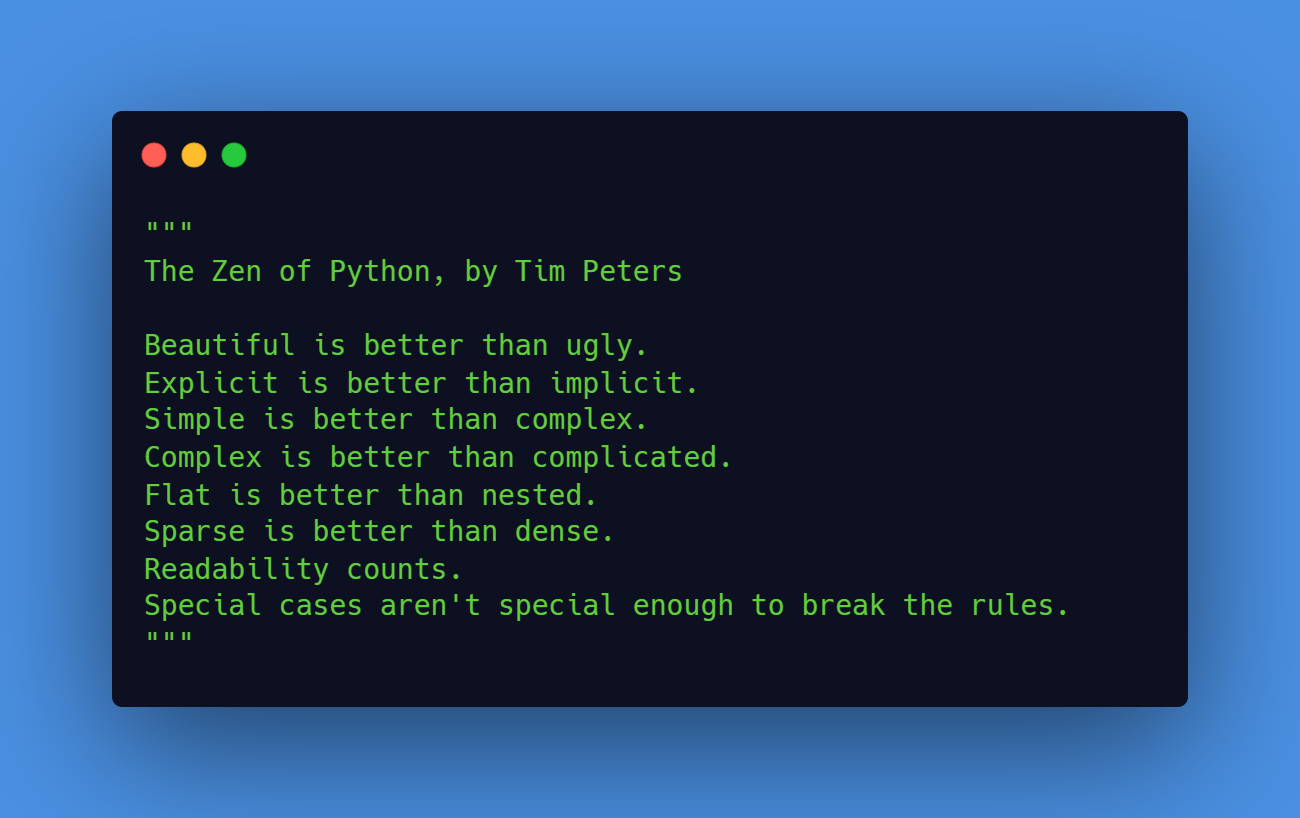
Leave a Reply