PNG (Portable Network Graphics) and GIF (Graphics Interchange Format) are two popular image file formats. PNG is a lossless format that is often used for images with a large number of colors or with detailed graphics, while GIF is a lossless format that is often used for simple graphics or images with a limited number of colors.
In Python, there are several libraries that you can use to convert a PNG image to a GIF image. In this article, we will focus on two popular libraries: Pillow and imageio.
Converting a PNG to a GIF with Pillow
Pillow is a popular Python library for working with images.
To use Pillow to convert a PNG to a GIF, you will need to install it first. You can install Pillow using pip, the Python package manager:
Code language: Bash (bash)pip install Pillow
Once you have Pillow installed, you can use the following code to convert a PNG image to a GIF image:
from PIL import Image
# Open the PNG image
im = Image.open('input.png')
# Convert the image to GIF format
im.save('output.gif', format='gif')
Code language: Python (python)This will read the input.png file, convert it to a GIF image, and save it as output.gif.
Converting a PNG to a GIF with imageio
imageio is a Python library for reading and writing a wide range of image file formats. It is a powerful and easy-to-use library that can be used to convert a PNG image to a GIF image.
To use imageio to convert a PNG to a GIF, you will need to install it first. You can install imageio using pip, the Python package manager:
Code language: Bash (bash)pip install imageio
Once you have imageio installed, you can use the following code to convert a PNG image to a GIF image:
import imageio
# Read the input image
im = imageio.imread('input.png')
# Save the image as a GIF
imageio.imwrite('output.gif', im, format='gif')
Code language: Python (python)Additional Tips
- Both of the examples above assume that the input image is in the same directory as the Python script. You can also specify the full path to the input and output files if they are in different directories.
- If you want to specify additional options when saving the GIF image, such as the number of colors or the frame rate, you can use the following code with Pillow:
im.save('output.gif', format='gif', colors=256, duration=100)
Code language: Python (python)- You can use the following code with imageio to specify additional options when saving the GIF image:
imageio.imwrite('output.gif', im, format='gif', fps=10)
Code language: Python (python)- If you want to convert multiple PNG images to a single GIF image, you can use the following code with Pillow:
from PIL import Image
# Create an empty list to store the images
images = []
# Loop through the input images and append them to the list
for i in range(1, 5):
im = Image.open(f'input{i}.png')
images.append(im)
# Save the images as a GIF
images[0].save('output.gif', save_all=True, append_images=images[1:], duration=100, loop=0)
Code language: Python (python)- If you want to convert multiple PNG images to a single GIF image, you can use the following code with imageio:
import imageio
# Create an empty list to store the images
images = []
# Loop through the input images and append them to the list
for i in range(1, 5):
im = imageio.imread(f'input{i}.png')
images.append(im)
# Save the images as a GIF
imageio.imwrite('output.gif', images, fps=10)
Code language: Python (python)Conclusion
In this article, we have explored two ways to convert a PNG image to a GIF image in Python using the Pillow and imageio libraries. We have also covered some additional tips and tricks for converting multiple PNG images to a single GIF image. With these techniques, you should now be able to easily convert PNG images to GIF images in your Python projects.
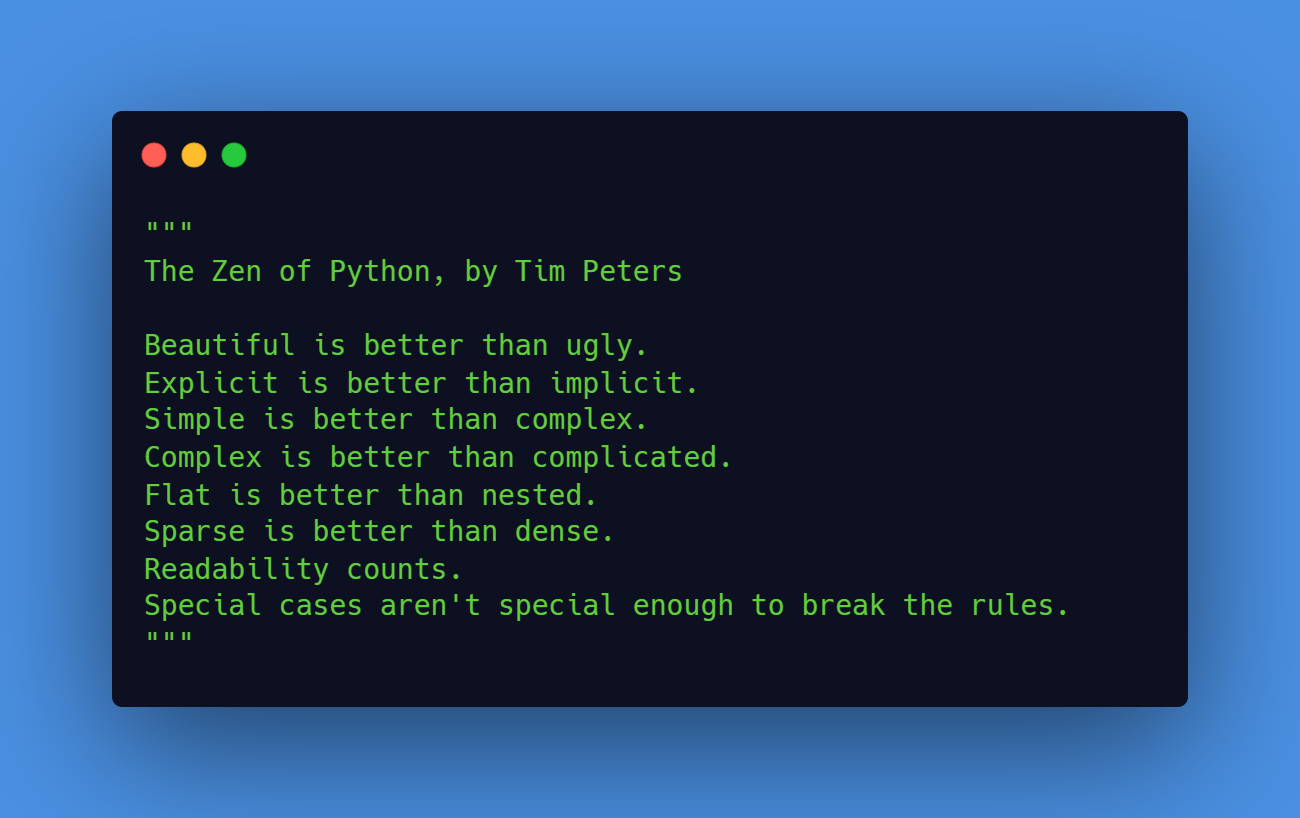
Leave a Reply